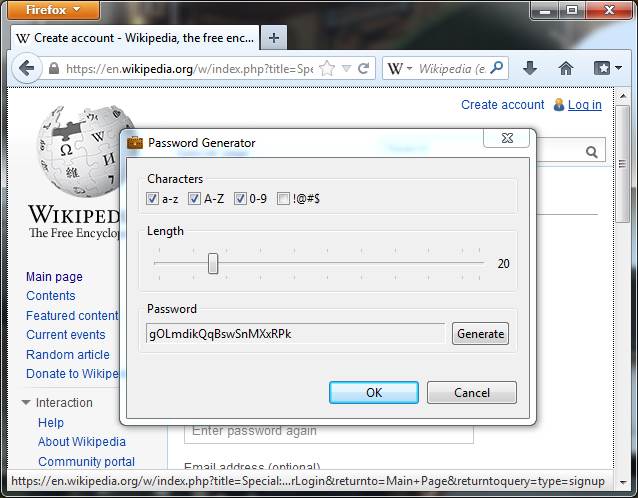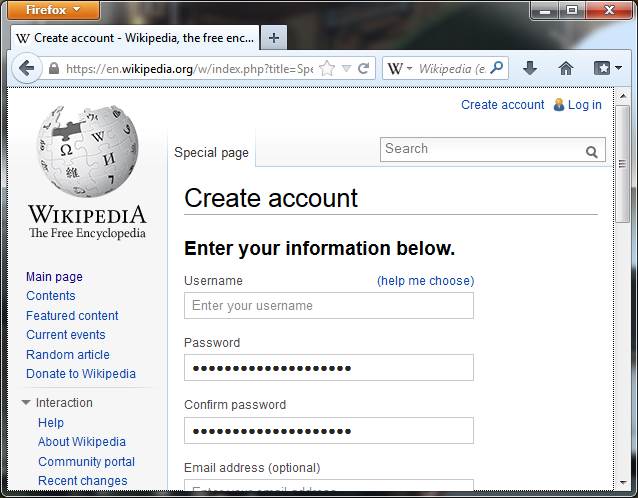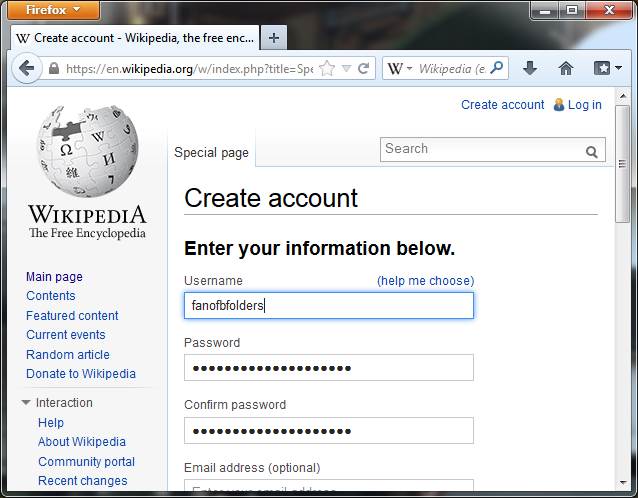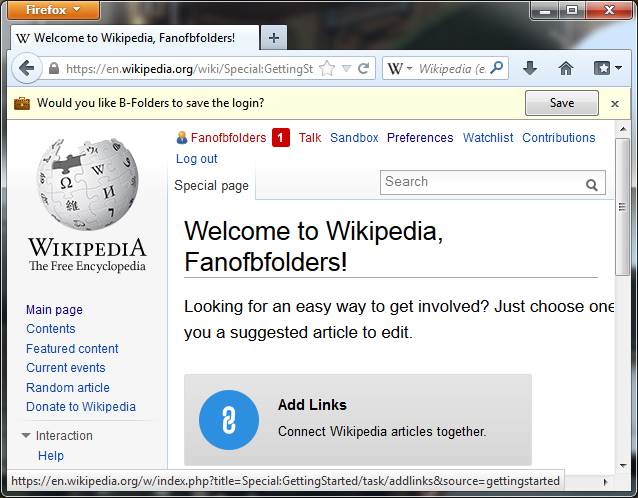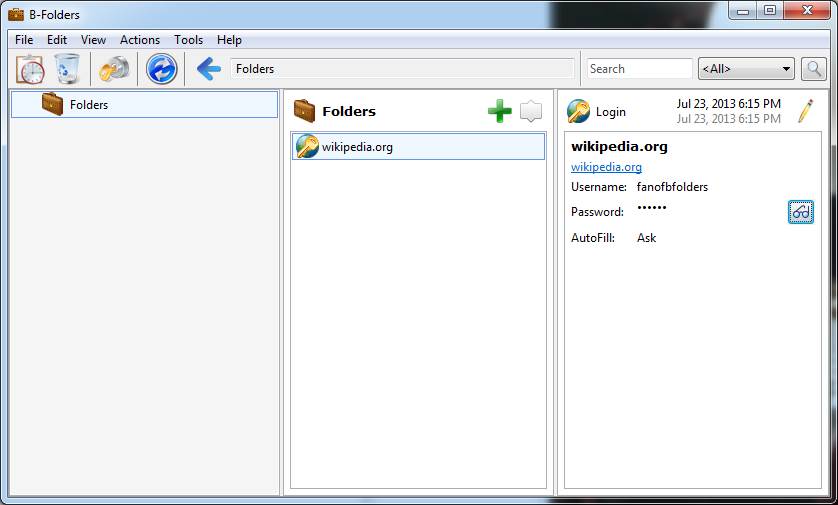Signing up for a website account
The Desktop Edition of B-Folders can greatly assist you when signing
up for
a website account by generating and auto-filling a strong password
in the registration form and capturing the login information in a
"Login". The saved Login will be used later for auto-filling the
username
and password and logging in to the website.
How it works
Here is an example of the process - signing up for a
Wikipedia account.
By selecting the Generate Password command on a web page
with a sign up form, the Password Generator
window
pops up and allows you to choose the password length and which
character
sets to use. The command is available in the B-Folders menu in
Chrome and Firefox and by using the following hotkeys:
Ctrl+F2 - on Windows and Linux with Chrome, Firefox and Internet
Explorer
Cmd+F2 - on Macs with Firefox
Shift+F2 - on Macs with Chrome
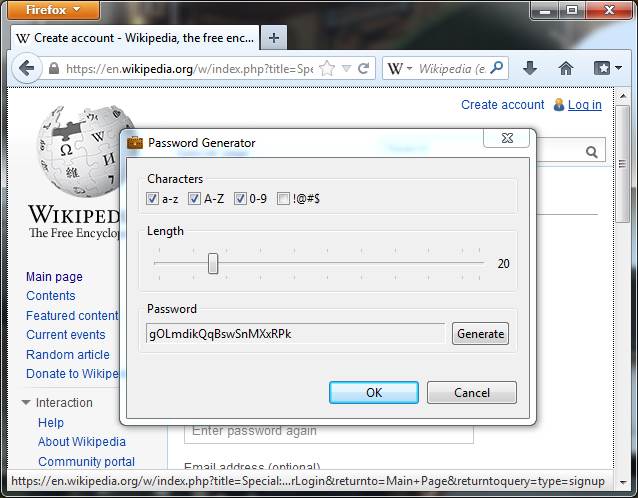
By pressing the OK button, the generated password will be
auto-filled into the two password fields on the sign up form.
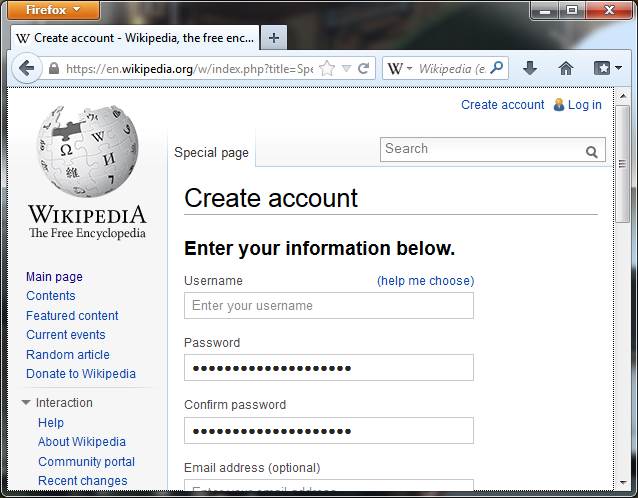
B-Folders automatically saves the generated password in a Login item
as a backup, in case capturing the login info later fails.

You then fill in a username and submit the sign up form.
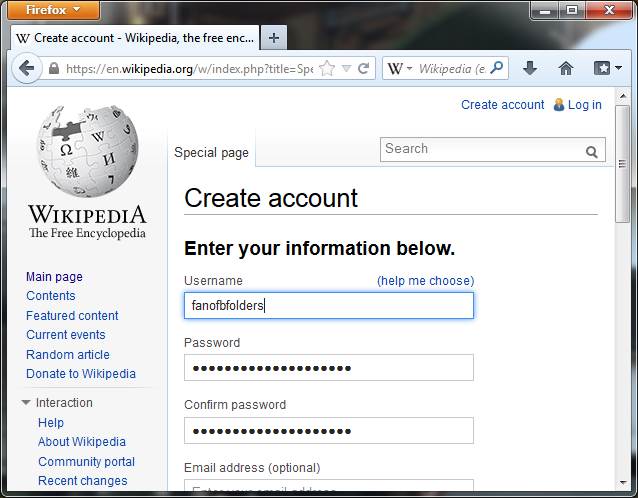
When the user account is created on the Wikipedia server, the
B-Folders web browser extension will offer to save this login info for
you.
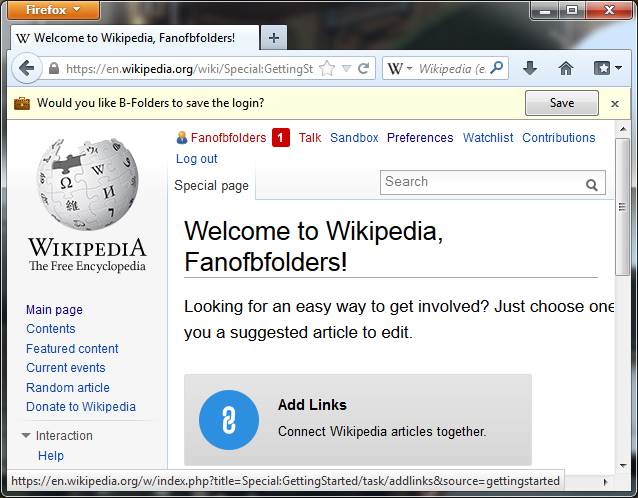
When the Save button is pressed, the username is added to
the Login.
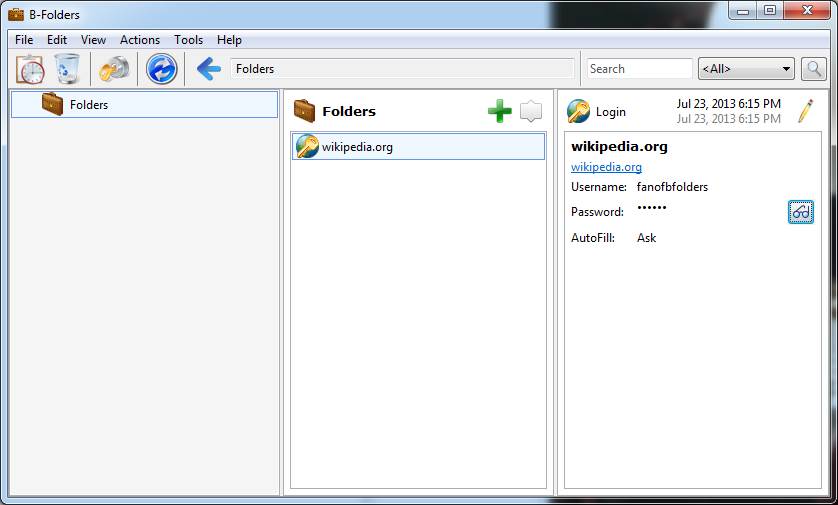
There is now a Login item for wikipedia.org that can be used to
auto-fill the username and password when needed to log in to
the Wikipedia website.
|