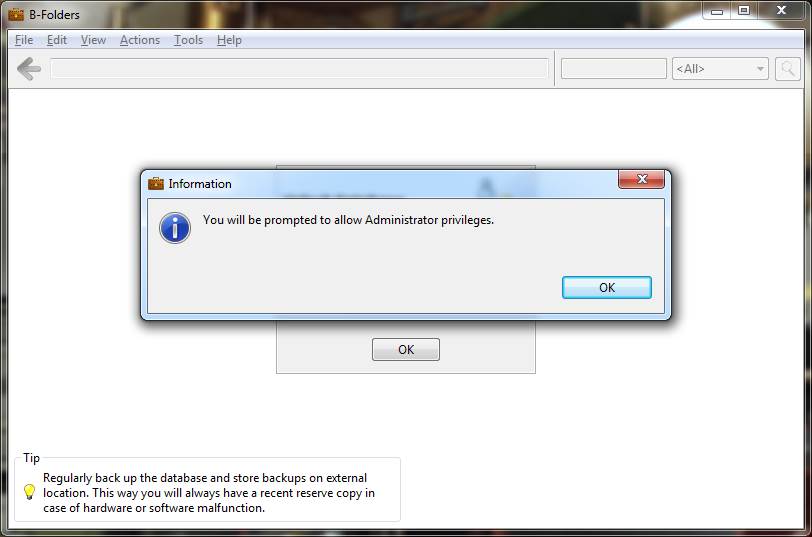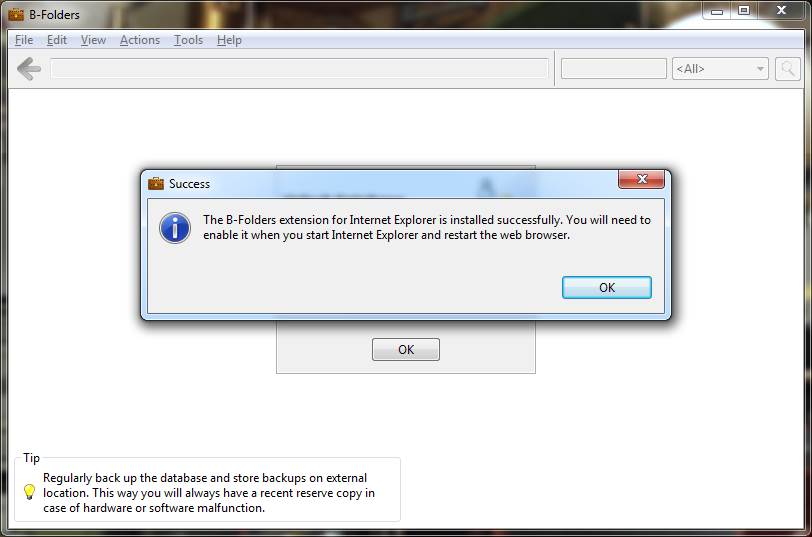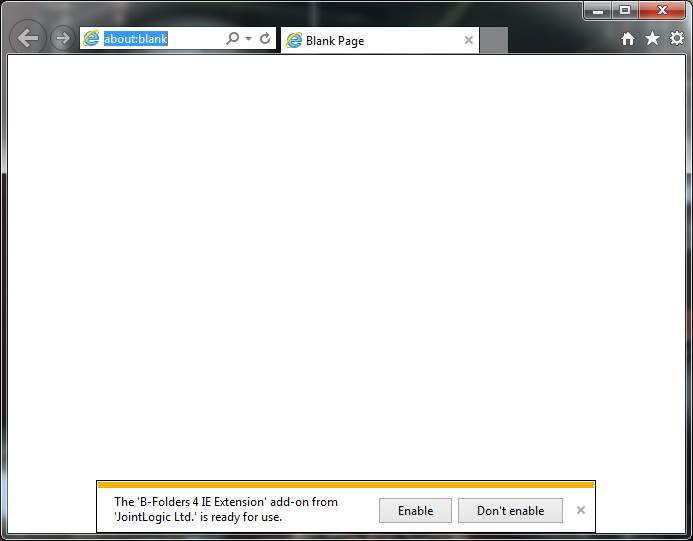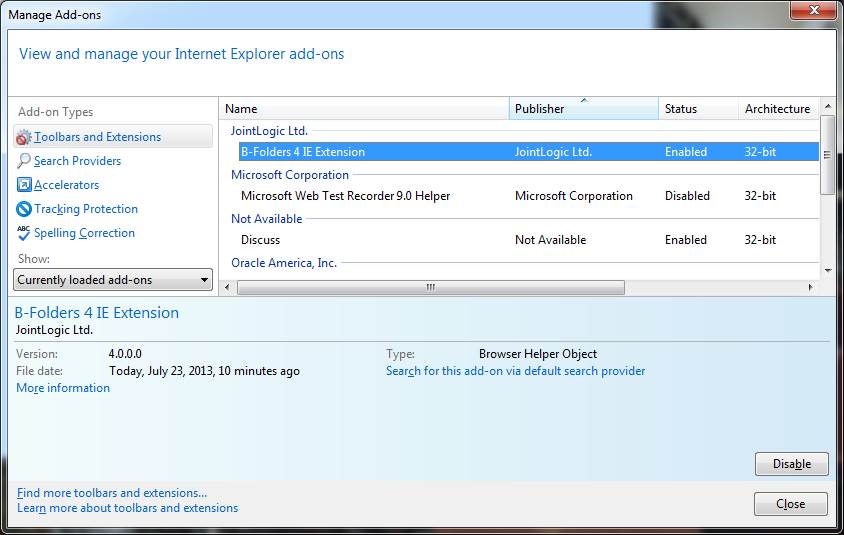Setting up Internet Explorer extension1. Make sure all Internet Explorer windows are closed. 2. In B-Folders select Tools > Internet Explorer > Install in Internet Explorer.
3. Press the OK button and allow elevated Administrator
privileges as follows For Windows Vista, Windows 7 and Windows 8 on the User Account Control window:
For Windows XP, on the Run as dialog:
4. Press the OK button and start Internet Explorer. You will
be asked to enable the B-Folders Internet Explorer extension.
5. Press the Enable button on the Internet Explorer information band. 6. Close any Internet Explorer windows. 7. Start Internet Explorer and select Tools > Manage add-ons. You should see the B-Folders Internet Explorer extension enabled.
The B-Folders Internet Explorer extension is now installed and activated successfully. |