Logging in to websites
B-Folders allows you to instantly log in to websites by
auto-filling the username and the password on the login pages. To use
this functionality, you must have the username, password and web
address of each website saved as a Login.
Desktop Edition
The Desktop Edition of B-Folders can greatly assist you when signing
up for
a web site account by generating and auto-filling a strong password
in the registration form and capturing the login information in a Login.
Signing up for a web site account
To use any of the password management
features in a web browser you must install the B-Folders web browser
extension.
Setting up the B-Folders
web browser extension
Security
B-Folders does not allow a direct access to your Logins and other
data from any application including web browsers.
For this reason, the default setting of the AutoFill action of
each
Login is to Ask. This way you can choose, if you wish, to
provide
access to specific Logins without first asking. Even in this case, you
will see a notification on the top of the screen that B-Folders web
browser
extension is requesting login info.
How it works
When you press the F2 key on a login page for which
B-Folders
has a Login, an AutoFill window will pop up.
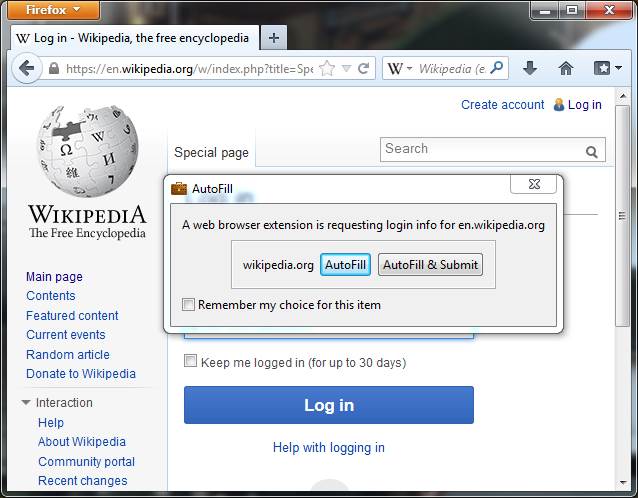
By clicking the AutoFill button, the username and password
will be
auto-filled into the login form.
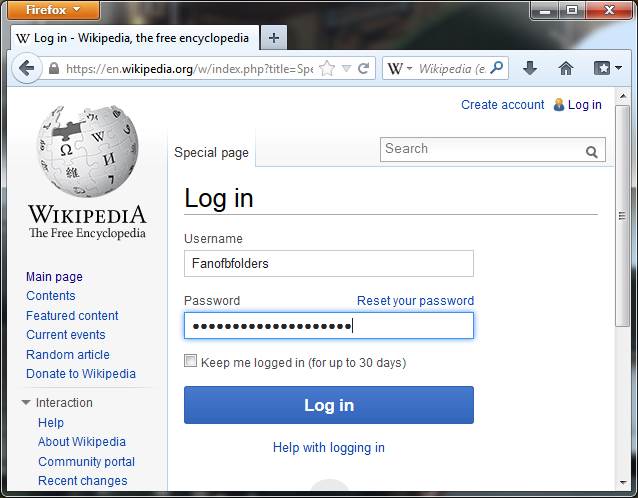
NOTE: Instead of pressing the F2 key, you can select
the AutoFill Login command from the B-Folders menu in
Chrome and Firefox. The F2 hotkey may not work if the keyboard
focus is not on the web page.
NOTE: On many web sites B-Folders can even submit the login
form (saving you the trouble of clicking the Log in
button). However, this feature
will not work for all sites and on some sites looping may occur. To try
this feature for a specific web site click the AutoFill & Submit
button in the AutoFill window.
Special cases
When the B-Folders web
browser extension is requesting login info for which the AutoFill
window is not displayed,
you will see a notification on the top of the screen.

When a command from the B-Folders web
browser extension cannot be executed because B-Folders is either not
running or the database is locked, a notification in the web
browser will be displayed. The Retry button will allow
you to retry the command after you unlock the B-Folders database.
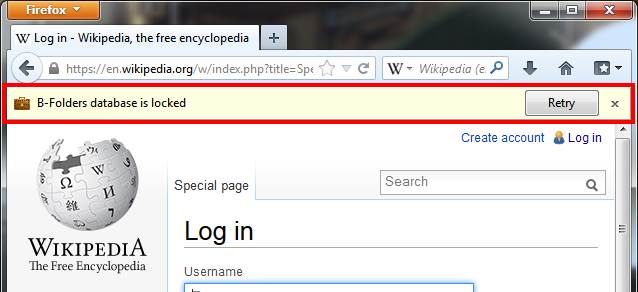
TIP: To open a website for which you have a Login in
B-Folders,
click on the icon of the Login in the middle pane or click on
the Location
field (a hyperlink) on the right pane. The web address will be opened
in you system's default web browser.
Android edition
Touch the icon of a Login on the Folders
screen or the Location field (a hyperlink) on the item details
screen. You will be asked to choose an AutoFill option. If you
choose AutoFill or AutoFill & Submit, an embedded
web
browser will open and when it has navigated to the login page, the
username and
password fields will be filled in automatically. You only need to
click the Log in/Sign in button on the web page and you are logged in.
NOTE: On many web sites B-Folders can even submit the login
form (saving you the trouble of clicking the Log in
button). However, this feature
will not work for all sites and on some sites looping may occur. To try
this feature for a specific web site click the AutoFill & Submit
button in the AutoFill window.
TIP: When saving a Login, you don't need to provide the
address of the website's login
page (which may become invalid). Just use the home page address, e.g.
amazon.com,
and when you click a Sign in or Login link on the web
site, B-Folders will detect the
login page and will fill in the fields automatically.
AutoFill, Copy username and Copy
password commands are available in the options menu on the embedded
web
browser screen when you touch the three vertical dots or press the Menu
key. The options menu
also
provides the Web address and Close commands to display
the
web address and to close the browser respectively.
To navigate the embedded web browser back to the previous page,
press the Back key. Some web sites disable or obstruct
navigation to the previous page, so if the Back key does
nothing,
use the Close command in the options menu.
B-Folders embeds the Android web browser based on WebKit.
NOTE: Some less common websites display a login dialog box
instead of a login page. For these websites, you may need to manually
trigger the auto-filling by using the AutoFill command.
NOTE: On a small number of sites, auto-filling is not
possible at all. To facilitate logging in to such websites, B-Folders
provides the Copy username and Copy password commands
to
easily copy these fields to the clipboard so you can paste into
the respective fields on the login page.
|